Ping is a networking utility program or a tool to test if a particular host is reachable. It is a diagnostic that checks if your computer is connected to a server. Ping, a term taken from the echo location of a submarine, sends data packet to a server and if it receives a data packet back, then you have a connection. The term "ping" can refer to the time it takes for a data packet to travel round-trip. It means "get the attention of" or "check the presence of". In a computer network, a ping test is a way of sending messages from a computer to another. Aside from checking if the computer is connected to a network, ping also gives indicators of the reliability and general speed of the connection.
Ping Test
A ping test is a method of checking if the computer is connected to a network. It also determines the latency or delay between two computers. It is used to ensure that a host computer which your computer tries to access is operating. A ping test is run for troubleshooting to know connectivity as well as response time.
Ping Execution
Microsoft (MS) Windows has a ping utility with it to run a ping test. It also has other utilities available for free web downloads. To do a ping test, just identify the website, remote server or computer by its IP address or name. It gives you an output confirming which connection is successful as well as the number series in milliseconds, the communication delay.
Like MS Windows, Linux and Mac OSX also provide a ping command program to run from the shell of the operating system (OS). Here is how a ping test is done in MS Windows.
1. Ping by IP address:
- Open the shell prompt or MS DOS prompt from the Start Menu
- Type: ping (ENTER)
2. Ping a Web Site:
- C:\>ping www.about.com
For Linux, open a terminal or telnet window as the equivalent to MS Windows command prompt.
For Mac OS X, click on Applications folder, Utilities then Network Utility.
Ping Options
When should you run a ping test? You use it when you have connection problems. You run ping in order to detect where the problem comes from. If the ping shows to be successful but you still cannot reach the target, then the problem is not with you.
Your options depend on the implementation. Here are a few:
- -? Help. This is used to display ping usage and syntax.
- -c Count. This means to send count packets then stop. Another way to stop is type [ctrl]-C. This is best for those who check their connection nature behavior from time to time.
- -f Flood. Send packets soonest. This is to test network performance.
- -l Preload. This is to send preload packets then go to normal mode. This is good for finding out the number of paces the router can handle quickly.
- -n to seek for numeric output. This is used to prevent from getting into contact with a name server.
- -p Pattern. A number of hexadecimal digits is called a pattern. It is to pad a packet end. This is applied when data-dependent problem is suspected.
- -R is option for IP's Record Route. This is to determine the route the packets shall take. The target host may give the information.
- -r is to skip routing tables. This applies when you think there is a routing problem and ping cannot find its way to the target host. This is only for hosts which can be reached directly even without routers.
- -s size of packet. Alter packet size and check large packets to have them fragmented.
- -t ping until stopped ([ctrl]-C).
- -v for verbose. This means show ICMP packets with detailed information.
- -w Timeout. This is for satellite, cellular and other networks with high latency. This means ping has a longer timeout so it identifies latency problems.
Example of the options usage is:
ping -t www.yahoo.com
Ping Results Interpretation
The output or a result of running a ping test can look like this:
1. Reply from 192.168.0.8: bytes=32 time=
- Microsoft Windows ping outputs four messages - confirmation line, size in bytes, time and Time to Live (TTL). The latter is a number from 1 to 128. It is the number of networks which the ping passed through on its way to the target. The value 128 means that the device is on the local computer without other networks in between.
2. Request timed out.
- No connection whatsoever.
3. Ping: cannot resolve mysample.com: Unknown host
- Misspelled host name.
Using ping to troubleshoot connection problems narrows down the causes of the problem in your computer from the command prompt window. This diagnostic utility gives you an understanding how computer connection works by getting used to viewing the cornerstones of regular network.
You can try to a test to ping server with that tool: Ping Test or try any of our Free Test Tools
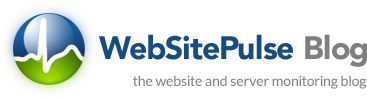

 Copyright 2000-2026, WebSitePulse. All rights reserved.
Copyright 2000-2026, WebSitePulse. All rights reserved.