 A website is meant to deliver content that is easily accessible and useful to online users.
A website is meant to deliver content that is easily accessible and useful to online users.
There are multiple obstacles, however, which interfere with the proper web content delivery. Such are hackers who change the content of compromised websites and post slogans or other materials that fit their agendas, server misconfiguration, wrong updates, employees’ or clients’ errors, etc.
If you want to be the first person to know if your servers are returning the wrong content to your clients’ browsers, you can use our Performance and/or Full-page level of monitoring both for single-step targets and for transactions. This way you will avoid embarrassing yourself in front of your partners and clients who could discover the problems before you do. These two types of monitoring enable you to act immediately and recover the correct content from a back-up system or other sources, minimizing the impact of the mistake or wrong doing.
All you need to do is configure the Content verification settings in the advanced configuration section of a specific target correctly.
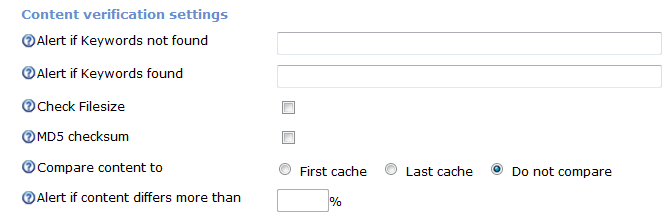
There are several options you can choose from based on your actual needs. The simplest and widely used one is using keywords. There are two possible options here:
- Alert if Keywords not found
- Alert if Keywords found
If you want to make sure that a word or a sentence is present in the HTML source code of the page, you should enter that information in the Alert if Keywords not found field. Keep in mind that these keywords are case sensitive and have to be present in the HTML source code of the requested page. Also the empty spaces count as characters so you have to be very careful when you enter the keywords. The easiest way will be to directly copy and paste them from the source code of the website. If you want to enter more than one word or sentence, you can separate them by using comma. A keyword might be up to 255 characters long including HTML tags as well.
In the Alert if Keywords found field most people will put the words Error, Problem detected, etc. The choice here depends on the content which your applications and servers return when something goes wrong. You should consult with your system administrators regarding these keywords in order to optimize your configuration and not miss any issues.
If you enable the Check file size option, our monitoring agent will compare the page’s size to a cached value we keep on our side. We cache the filesize on every first check after you make changes and save the advanced configuration of a specific target. This option should only be used for static pages because if a single new word is added to the content, you will be alerted because the filesize will increase. Once we detect an error, you will have the option to reset the filesize from the configuration section of the specific target.
The MD5 checksum is a 32-character hexadecimal number that is generated based on the content of a web page. This string is generated in a way that makes it unique and even if a single character changes in the HTML source code, the MD5 checksum will change as well. Again, if you enable this option, our monitoring agent will compare the last MD5 checksum to a value cached after the last change of the advanced configuration. If your applications are always delivering the same content, you can enable this option. If there is any dynamic content, you should not use it.
Most websites generate dynamic content and the content is constantly changing, so if you do not want to use keywords, your only other content verification option will be to compare the content to the first cache or last cache percent-wise. First cache is the cache we save when you make changes to the advanced configuration and save them. Last cache is the cache from the previous check we ran. If, for example, 50% of the content is static and never changes, but the other 50% often changes, you can compare the content to the first cache and put 50% in the Alert if content differs more than % text field.
If you are having a hard time deciding which option to use or if you are having troubles with the configuration, you can always ask our support team for advice and we will gladly assist you.
Don't have account yet? Sign up for your 30 days free tiral!
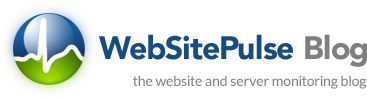

 Copyright 2000-2025, WebSitePulse. All rights reserved.
Copyright 2000-2025, WebSitePulse. All rights reserved.