
If protecting your file server's integrity is crucial, mastering how to monitor any changes in files and folders in a file server becomes a top priority. This guide takes you through critical steps to track alterations, set up security audits, and employ third-party software for advanced monitoring. Whether facing internal policy compliance or external cyber threats, learn how to immediately detect and react to any unauthorized change to maintain the security of your data.
Key Takeaways
- File server monitoring is critical for the security and integrity of an organization's data, utilizing File Integrity Monitoring and audit policies for protection against unauthorized changes, data breaches, and cyber threats.
- Configuring advanced permissions and enabling audit policies in the native Windows environment is essential to keep track of user interactions with file and folder activities, while third-party monitoring software offers advanced features for real-time monitoring and cloud integration.
- Maintaining compliance is crucial and involves regular report generation, analysis, and leveraging third-party tools for enhanced reporting features and automated alerting systems. Best practices include regular updates, patch management, minimizing false positives, and training network users.
Understanding the Basics of File Server Monitoring

The term' file server' might conjure up an image of a digital vault where an organization's precious data is stored and guarded. Yet, this vault is not impervious to threats. Monitoring file servers is not just about looking out for digital trespassers; it's about maintaining the sanctity of your data. It's the sentinel standing between your valuable digital assets and the abyss of data breaches and cyber threats.
Maintaining vigilant surveillance through File Integrity Monitoring helps establish a robust security framework around your sensitive data, which detects and thwarts any unauthorized changes.
What is a File Server?
A file server, such as a Windows file server, is the digital librarian of your network, meticulously cataloging and safeguarding your organization's collective knowledge and information. Imagine a central repository where every file or folder is at the beck and call of authorized users. This powerhouse of data management can range from a humble desktop sharing a single folder to a sophisticated system juggling thousands of data requests across the globe.
Acting as the network's heartbeat, it ensures your files remain unprocessed and untampered, always ready for action.
The Importance of File Monitoring
Why should you monitor files and folders, you ask? Imagine a world where every change in your data could be a potential breach, silently eroding the integrity of your organization's lifeblood. File monitoring is like having a security camera inside your digital vault that not only records but also alerts you to any unauthorized movements. It's the digital equivalent of a smoke detector, sounding the alarm at the first whiff of trouble, such as malware, unauthorized access, or insider threats. By using a monitor file system, you can ensure the safety of your valuable data.
Amidst the world's endless data, third-party file monitoring software is a vigilant protector, providing advanced detection capabilities that surpass native tools.
Setting Up Security Auditing on Windows File Servers

Venturing into the world of Windows file servers quickly reveals the importance of security auditing. It's akin to setting up a surveillance system within your digital domain, where every interaction with your files and folders is meticulously recorded. This act of vigilance is not optional but a cornerstone of a robust defense strategy.
Capturing the essence of file and folder activities requires a deep dive into security logs and audit policies. The precise configuration of these elements creates a protective net over your data.
Accessing the Security Tab
The security tab is your portal to the guardianship of your data. Within the familiar confines of Windows Explorer, a right-click lays bare the options you need to fortify your files. Selecting 'Properties' unveils the 'Security' tab, your command center for setting up the defenses that will keep your data out of the wrong hands. Here, you can delve into the complexities of permissions and security settings, thereby shaping the access landscape of your digital assets.
Configuring Advanced Permissions
Navigating through the 'Advanced' settings in the 'Security' tab, you'll find the 'Auditing' tab – the blueprint for your surveillance strategy. Here, you can appoint the watchers, setting the rules for what actions to track and who to scrutinize. Will you log every successful entry or focus on failed attempts to breach your defenses? The choice is yours, and the permissions you set – from Read to Full Control – are your tools to tailor your audit file system.
Enabling Audit Policies
To set your audit policies in motion, you must venture into the depths of the Group Policy Editor, wielding your administrative privileges like a key to the city. Here, in the labyrinth of 'Computer Configuration' and 'Windows Settings,' lies the 'Audit Policy' section, where you define the scope of your surveillance.
Whether you monitor successful interactions, failures, or both, enabling the 'Audit object access' policy sets the stage for observing and documenting every action.
Utilizing Event Viewer for Audit Logs

Peering into the Event Viewer is like having a crystal ball that reveals the inner workings of your file server. Once you've set the stage with object access auditing, this is where the magic happens. Every login attempt, every access granted or denied, is etched into the security logs and ready for your perusal.
However, the real skill lies in skillfully sifting through this digital archive to query specific events that could indicate anomalies.
Navigating to Event Viewer
Reaching the Event Viewer entails navigating the intricacies of your Windows system. Whether you navigate the sleek avenues of Windows 10 or the familiar paths of Windows 7, the route is clear—your destination lies through 'Administrative Tools.'
Here, in this repository of events, you'll find all the files and records of every interaction with your files and a history written in codes and IDs.
Interpreting the Security Log
Interpreting the security log is an art form that requires a keen eye to discern the hidden patterns. Each entry in the Event Viewer is a brushstroke in a larger picture, revealing the narratives of users and their interactions with your data.
Managing the size of these logs is like curating a museum collection—it's essential to prevent the overflow of information and ensure the gallery of events is both comprehensive and manageable. But it's the act of filtering, of isolating the incidents that matter, that turns a simple log into a story worth reading.
Filtering Log Entries
With the 'Filter current log' option at your fingertips, Event Viewer transforms into a detective's toolkit. You can hone in on the clues – a specific permission change or a deleted file – tailoring your search to the intrigue of your digital investigation. It's a process of elimination, of focusing the spotlight on the relevant events, using identifiers like the enigmatic 4663 or the telling 4660 to unravel the mystery of your file server's story.
Implementing Audit File System for Specific Monitoring

The Audit File System is your scalpel in the intricate surgery of file server monitoring, allowing for precision cuts into the fabric of data interactions. With this tool, you can target the monitoring to specific files or entire folders, customizing your oversight to the areas that matter most.
This customized approach allows native auditing and audit policies to serve as a tailored defense mechanism protecting your data from invisible threats.
Selecting Files/Folders for Auditing
Selecting which files and folders to audit resembles casting for a play – each role is vital, and the performance relies on appropriate selection. Within the 'Security' properties, the 'Auditing' tab is your casting couch, where you can pick the protagonists of your monitoring narrative. Here, you can add or edit the entries, casting the users or groups that will tread the boards of your audit stage, ensuring that every act is observed and every scene scrutinized.
Defining Auditing Entry Settings
The settings of your auditing entries are the script of your monitoring play, defining the actions and reactions of your cast. You decide the scope – the folders, the subfolders, the files – and whether to applaud the successes or investigate the failures. It's a nuanced performance, where the permissions you grant set the stage for the events you'll later review, whether it's a simple read or a complex modification.
Reviewing Audited Events
As the security log is unveiled, it signals the time to evaluate the execution of your audited events. Each ID, from the 4670 that whispers of permission changes to the 4663 that shouts of access attempts, tells a tale of intrigue and interaction. When the plot thickens with a deletion under ID 4660, it's your cue to piece together the story to understand the motive behind the action.
Should the narrative prove too complex, third-party tools like ADAudit Plus can serve as your stage manager, providing detailed reports and scripts for the unfolding drama.
Advanced Monitoring with Third-Party Software

Moving beyond the limitations of native tools, third-party software bolsters your monitoring capabilities with features that resonate with modern cybersecurity requirements. These tools are the high-powered lenses that bring the microscopic changes within your file server into sharp focus, capturing every detail with precision and fineship.
Benefits of Using Third-Party Software
The benefits of third-party software unfold like a treasure map, leading you to the X that marks the spot of enhanced security. With these tools, the cost of development and maintenance is a burden lifted, replaced by the ease of plug-and-play solutions.
Technical support is your compass, guiding you through uncharted waters, while the expertise built into the software becomes a beacon for attracting skilled navigators. Real-time monitoring, the holy grail of file integrity, is yours for the taking, with file server monitoring software keeping a watchful eye on your data's comings and goings.
Key Features to Look For
In the quest for the right third-party software, certain features stand out as the jewels in the crown. These include:
- A comprehensive tracking system ensuring vast coverage over your digital landscape
- Real-time monitoring, providing instant alerts
- Cloud integration that allows you to access your data from anywhere
These features will ensure that no file activity slips through unnoticed and that no corner of your realm is left unguarded.
Maintaining Compliance and Generating Reports

In the expansive realm of file server monitoring, compliance serves as our guiding North Star. It assures us that we sail within the boundaries set by laws and regulations, avoiding the treacherous waters of legal repercussions. Compliance reporting is not just a formality; it's the chart that proves we've followed the course, the logbook that records our adherence to the rules of the sea.
Compliance Requirements
The compass of compliance directs us towards:
- File Integrity Monitoring, a guiding light amidst the complexities of regulatory frameworks
- From the shores of PCI DSS to the cliffs of GDPR, each regulation calls for vigilance
- For a proof of passage that shows we've respected the sanctuaries of data protection.
The consequences of straying from this path—fines and a tarnished reputation—remind us of the gravity of our journey and the importance of the records we keep.
Report Generation
As the guides of the file server journey, we bear the responsibility to navigate and document our path. The Event Viewer is our logbook, where the Windows logs, including security logs, await our review. It's here that we apply the filters, focusing our gaze on the events that shape our compliance narrative, crafting reports that serve as both a map and history of our digital voyage. With PowerShell as our quartermaster, we automate the collection of logs, sifting through data like a seasoned sailor scanning the horizon.
These reports become our tales of the sea, summaries of encounters and storms weathered, charting a course of diligence and insight. Yet, our tools need not be solely of our own making. Third-party software stands ready with robust reporting features, offering templates and customization that make the task easier and more precise.
These tools let us:
- Tailor our reports
- Embed actionable insights
- Customize templates
- Utilize robust reporting features
This allows us to create reports that are specific to our unique journey.
By setting up scheduled reports and alert mechanisms, we ensure that no single shift in the winds goes unnoticed and our compliance sails remain unfurled.
Regular Review and Analysis
The landscape of file server monitoring is constantly evolving, and regular review and analysis of our compliance reports help us stay on track. These practices serve as our lighthouse, illuminating gaps and weaknesses in our defenses and allowing us to avoid potential hazards.
The historical data from our File Integrity Monitoring is a treasure trove for forensic investigations, providing clues and narratives to past events. By keeping a steady eye on the reports, we bolster our security and ensure that our crew and network users are well-drilled in the protocols that safeguard our digital realm.
Best Practices for File Server Monitoring
Like any experienced sailor, there are best practices to follow when steering through file server monitoring. These practices are the stars by which we set our course, ensuring that our journey is successful, efficient, and safe.
Regular Updates and Patch Management
The foundation of any secure journey is maintaining the vessel—in this context, the file server. Regular updates and patch management are the routine maintenance that keeps our server shipshape, warding off the barnacles of vulnerabilities and ensuring smooth sailing.
Backups are the lifeboats of our digital vessel, and a routine of complete and incremental backups is our drill, preparing us for any eventuality that the unpredictable seas may throw our way.
Minimizing False Positives
During the vigilant lookout for threats, false positives act as deceptive alerts that can misguide us. By implementing repeatable processes and clearly defined use cases, we can minimize these distractions, keeping our focus on actual threats. Regular upkeep of our detection configurations is akin to constantly calibrating our navigational instruments, ensuring accuracy in our threat detection.
Moreover, training and operational support are the crew drills that keep our ship's crew sharp and ready to distinguish between a mere wave and a looming iceberg.
Training Network Users
Just as the hull is critical to a ship, the crew of our file server—the network user's server—plays an essential role in the safety of our data. By educating them on the importance of security policies, we empower them to act as vigilant lookouts, scanning the horizon for potential data breaches. Their adherence to best practices is the disciplined routine that reduces the risk of incidents, ensuring that our digital voyage adheres to the strictest of compliance standards.
Through regular training and real-world simulations, we instill a security culture permeating every deck and cabin, crafting not just a crew but a cadre of data custodians.
Summary
As our journey through the ultimate guide to file server monitoring comes to a close, we reflect on the wealth of strategies and tools at our disposal. From the robust defenses of the Windows file server's security settings to the advanced vigilance offered by third-party software, we are well-equipped to navigate the digital seas. Regular reviews, compliance reporting, and best practices form the compass, sextant, and charts that guide us. As we dock at the harbor of knowledge, let us carry forward the wisdom to monitor our file servers diligently, ensuring that our data's integrity remains unbreached and our compliance course true.
Frequently Asked Questions
How do you monitor a folder for changes?
To monitor a folder for changes, navigate to Computer Configuration -> Windows Settings -> Security Settings -> Local Policies -> Audit Policy, then select 'Audit object access' and turn auditing on for both success and failure. This allows you to track changes made to the folder.
What is a file server, and why is it important to monitor file changes?
Monitoring file changes is essential because it ensures data security and integrity by providing early warnings of security issues and helping to prevent data breaches and unauthorized access, which are crucial for business operations and compliance with legal regulations.
How do I set up security auditing on a Windows file server?
To set up security auditing on a Windows file server, you can access the security tab in Windows Explorer, configure advanced permissions in the 'Auditing' tab, and enable audit policies in the Group Policy Editor to monitor specific file and folder activities.
What is the purpose of utilizing Event Viewer for audit logs?
Utilizing Event Viewer for audit logs allows administrators to access and interpret security logs, providing insights into user account activities and file access attempts. Filtering log entries in Event Viewer aids in the identification of file changes and enhances security.
Can third-party software enhance file server monitoring?
Yes, third-party software can enhance file server monitoring by providing advanced features like real-time monitoring and detailed reporting, which improve security threat detection and response.
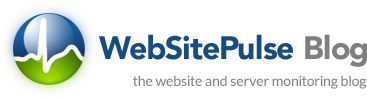

 Copyright 2000-2025, WebSitePulse. All rights reserved.
Copyright 2000-2025, WebSitePulse. All rights reserved.