For your website to be visible on the internet, your domain name has to be pointed to the name servers of your hosting provider. Visitors are able to access your website using your domain name rather than the IP addresses because of the Domain Name System (DNS).
How does DNS Work?
DNS converts domains names that are understand by humans into IP addresses that are understood by computers. Here is an explanation on domains names and IP addresses.
Domain Name
The text-based name that is used to identify a website or its international location is the domain name. e.g. redwidgets.com
IP Addresses
These are numbers that are used to identify a website’s location or a computer that is connected to the internet. The IP address enables computers to communicate with each other and web servers. An example of the number format of an IP address is 219.44.42.79.
DNS converts the location identifier or domain name that a user enters to the IP address of Internet location or associated website. By using DNS, users can easily remember computer-readable Internet addresses and text-based domains.
How Does DNS Determine the Server to Use?
The information about any domain name is stored in a zone file. A collection of zone files are stored on name severs. When a user searches for a domain name, the server will look into the zone file to determine the name server holding the domain name. For the domain name to be found or be accessible on the Internet, it must be pointing to the name server that has its specific zone file.
Which Name Server Should I Use?
After you have registered a domain name from a domain registration company, you must point it to the name servers provided by your hosting company. If you register your domain from a registrant other than your web hosting company, you will have to change the name servers for the domain name to propagate on the internet.
How to Check Your Name Servers
Sometimes, your website may not be available on the internet due to misconfiguration of the name servers. You can use WebsitePulse Test Tool to not only check your name servers, but also the status of your website, service and network.
To carry out a name server check, simply go to www.websitepulse.com/tools and click on the “DNS” tab. Then, enter your domain name or IP address on the tab box and click on “perform test”. The tool will perform the DNS lookup and retrieve information about your domain. You can use the tool to check whether the DNS records are correct and if your specific domain is associated with the right IP address.
Apart from the hostname name server check, you can also check the following: MX lookup, NS record lookup, Reverse DNS, SPF lookup, and blacklist check. The following is an overview of what each of the options:
Hostname Test
When this tab is selected, the tool will look up the DNS of the hostname or domain you indicate (e.g. redwidgets.com). The query results will also indicate the IP address (e.g. 219.76.78.89) of the domain. The test is usually beneficial when you want to verify whether a particular domain points to the correct IP address or if its DNS records are correct.
MX Lookup
To perform this lookup, enter an email address. When the MX lookup tab is selected, your test will query the MX (Mail Exchange) record for the email address you entered. The result will show the servers and the order in which they deliver emails to the address being queried. The test will also show the IP address and hostname of the Mail Exchange Servers.
NS Record Lookup
When this tab is checked, the query performs a record check of the name servers of the hostname that you enter in the search box. The query results show records of the name servers that have been assigned to the domain.
SPF Lookup
More technical users may want to know the SPF of a domain. The SPF lookup test queries the DNS records and shows the available SPF record of the domain name you are querying. To learn more about SPF, check the official website. SPF is an abbreviation of Sender Policy Framework.
Reverse DNS
Like the name suggests, the query does a reverse DNS lookup for the IP address that you enter. The results show the domain name associated with the IP address.
Blacklist Check
This query checks your IP address at the major DNS blacklists including PSBL, CBL, NJABL, Spamhaus and Sorbs. The results indicate whether your domain has been blacklisted for sending spam.
You can perform a free name server check using WebsitePulse Test Tool. Simply go to www.websitepulse.com/tools and enter the domain name that you want to check.
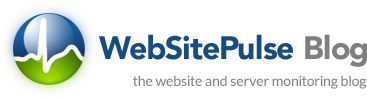
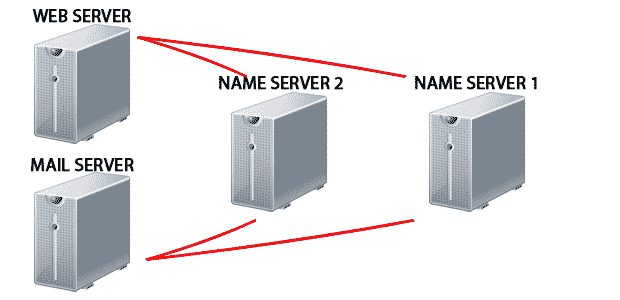

 Copyright 2000-2025, WebSitePulse. All rights reserved.
Copyright 2000-2025, WebSitePulse. All rights reserved.